| 일 | 월 | 화 | 수 | 목 | 금 | 토 |
|---|---|---|---|---|---|---|
| 1 | 2 | 3 | 4 | |||
| 5 | 6 | 7 | 8 | 9 | 10 | 11 |
| 12 | 13 | 14 | 15 | 16 | 17 | 18 |
| 19 | 20 | 21 | 22 | 23 | 24 | 25 |
| 26 | 27 | 28 | 29 | 30 | 31 |
- matter
- Home Assistant
- 티스토리챌린지
- esp32
- 홈네트워크
- 코스피
- 오블완
- Bestin
- Espressif
- MQTT
- Python
- 현대통신
- Apple
- RS-485
- 국내주식
- 공모주
- homebridge
- 힐스테이트 광교산
- 해외주식
- 나스닥
- raspberry pi
- 파이썬
- ConnectedHomeIP
- 배당
- 애플
- 미국주식
- 월패드
- 엔비디아
- 퀄컴
- 매터
- Today
- Total
YOGYUI
ESP8266에서 MQTT 구동하기 본문
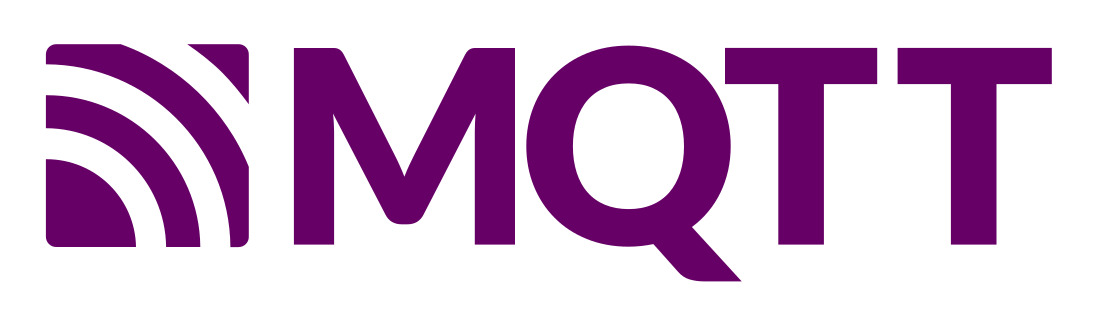
ESP8266 WiFi Module에서 MQTT 프로토콜로 메시지를 구독(subscribe) 및 발행(publish)해보자 (Arduino IDE 기반)
MQTT broker(mosquitto)는 현재 라즈베리파이에서 구동중이다 (자세한 내용은 링크를 참고)
※ 본 포스팅에서는 GPIO에 연결된 LED 한개를 On/Off하는 단순한 예시를 다룬다
1. 라이브러리 설치
라이브러리 매니저에서 "PubSubClient"를 검색 후 설치 (PubSubClinet API 문서 링크)
[옵션] EspMQTTClient: PubSubClient 라이브러리를 기반으로 구현한 ESP8266/ESP32에 특화된 라이브러리
ESP기반 MQTT 사용시 코드 간소화가 가능하다
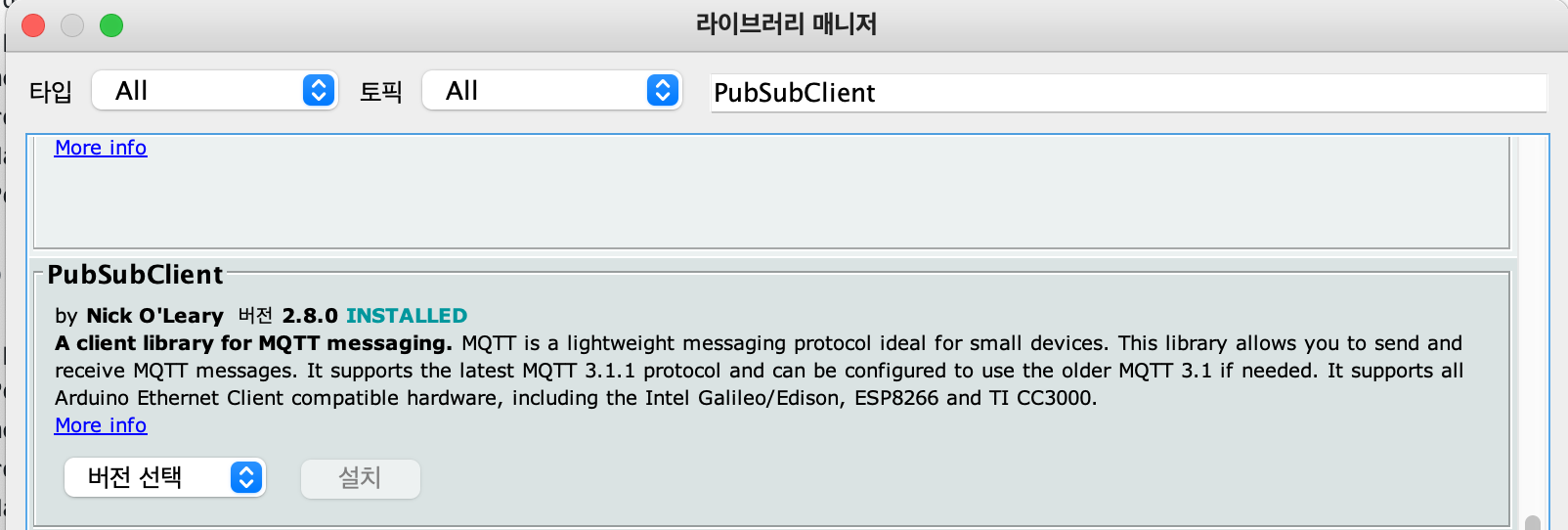
라이브러리 포함하기 - PubSubClient 항목이 새로 생긴 것을 확인할 수 있다

라이브러리를 불러오기하면 코드에 헤더파일 불러오기 line이 자동으로 추가된다
#include <PubSubClient.h>2. ESP826 펌웨어 구현
ESP8266 베이스의 기판 아무거나 하나 골라서 테스트 (여기서는 Keyes ESP8266 보드 사용)
LED는 D0 (GPIO16)에 꽂아놓고, LED On/Off state 변수를 mqtt 통신을 통해 쿼리/변경할 수 있도록 구현
// esp8266_mqtt_client.ino
#include <ESP8266WiFi.h>
#include <PubSubClient.h>
int LED_PIN = 16;
int led_state = 1;
long last_send_time = 0;
char publish_msg[16];
const char* WIFI_SSID = "당신의 WiFi SSID";
const char* WIFI_PW = "당신의 WiFi Password";
const char* MQTT_BROKER_ADDR = "당신의 MQTT Broker 주소";
const int MQTT_BROKER_PORT = 1883;
const char* MQTT_ID = "당신의 MQTT Broker ID"; // optional
const char* MQTT_PW = "당신의 MQTT Broker Password"; // optional
WiFiClient wifi_client;
PubSubClient mqtt_client(wifi_client);
void setup() {
pinMode(LED_PIN, OUTPUT);
digitalWrite(LED_PIN, led_state);
Serial.begin(115200);
Serial.println();
WiFi.begin(WIFI_SSID, WIFI_PW);
Serial.print("WiFi Connecting");
while (WiFi.status() != WL_CONNECTED)
{
delay(500);
Serial.print(".");
}
Serial.println();
Serial.print("Connected, IP address: ");
Serial.println(WiFi.localIP());
Serial.printf("MAC address = %s\n", WiFi.softAPmacAddress().c_str());
// setup MQTT Client
mqtt_client.setServer(MQTT_BROKER_ADDR, MQTT_BROKER_PORT);
mqtt_client.setCallback(mqtt_callback);
}
void mqtt_callback(char* topic, byte* payload, unsigned int length) {
Serial.print("Message arrived [");
Serial.print(topic);
Serial.print("] ");
for (int i = 0; i < length; i++) {
Serial.print((char)payload[i]);
}
Serial.println();
if (int(payload[length -3] - '0')) {
led_state = 1;
digitalWrite(LED_PIN, led_state);
} else {
led_state = 0;
digitalWrite(LED_PIN, led_state);
}
last_send_time = millis();
sprintf(publish_msg, "%d", led_state);
mqtt_client.publish("esp8266_test/led/state", publish_msg);
}
void establish_mqtt_connection() {
if (mqtt_client.connected())
return;
while (!mqtt_client.connected()) {
Serial.println("Try to connect MQTT Broker");
if (mqtt_client.connect("ESP8266_Client", MQTT_ID, MQTT_PW)) {
Serial.println("Connected");
mqtt_client.subscribe("esp8266_test/led/command");
} else {
Serial.print("failed, rc=");
Serial.print(mqtt_client.state());
delay(2000);
}
}
}
void loop() {
establish_mqtt_connection();
mqtt_client.loop();
long current = millis();
if (current - last_send_time > 1000) {
last_send_time = current;
sprintf(publish_msg, "%d", led_state);
mqtt_client.publish("esp8266_test/led/state", publish_msg);
}
}MQTT Broker 연결 후
- "esp8266_test/led/command" 토픽 구독
message 들어오면 파싱 후 LED 상태 변경 후 상태 변경 알림 토픽 발생
- loop 문에서 1초에 한번씩 "esp8266_test/led/state" 토픽으로 현재 LED State를 발행
3. MQTT Client 구현 (python)
PyQt5를 사용해서 GUI로 동작테스트하기 위한 코드를 구현
# esp8266_mqtt_test.py
import json
import paho.mqtt.client as mqtt # pip install paho-mqtt
from PyQt5.QtWidgets import QApplication, QMainWindow, QPushButton, QLabel, QWidget, QVBoxLayout
class MyWindow(QMainWindow):
def __init__(self):
super().__init__()
self.mqtt_client = mqtt.Client()
self.mqtt_client.on_connect = self.on_mqtt_connect
self.mqtt_client.on_message = self.on_mqtt_message
self.btnLedOn = QPushButton('ON')
self.btnLedOff = QPushButton('OFF')
self.labelState = QLabel('State')
self.mqtt_client.username_pw_set(username="lee2002w", password="Lsh312453124%")
self.mqtt_client.connect('yogyui.iptime.org', 30003)
self.mqtt_client.loop_start()
self.initLayout()
self.initControls()
def release(self):
self.mqtt_client.loop_stop()
self.mqtt_client.disconnect()
def initLayout(self):
wgt = QWidget()
self.setCentralWidget(wgt)
vbox = QVBoxLayout(wgt)
vbox.addWidget(self.labelState)
vbox.addWidget(self.btnLedOn)
vbox.addWidget(self.btnLedOff)
def initControls(self):
self.btnLedOn.clicked.connect(lambda: self.mqtt_publish(1))
self.btnLedOff.clicked.connect(lambda: self.mqtt_publish(0))
def on_mqtt_connect(self, client, userdata, flags, rc):
self.mqtt_client.subscribe('esp8266_test/led/state')
def on_mqtt_message(self, client, userdata, message):
topic = message.topic
msg_dict = json.loads(message.payload.decode("utf-8"))
if msg_dict == 1:
self.labelState.setText('State: ON')
else:
self.labelState.setText('State: OFF')
def mqtt_publish(self, onoff: int):
self.mqtt_client.publish('esp8266_test/led/command', json.dumps({"onoff": f"{onoff}"}), 1)
if __name__ == '__main__':
app = QApplication([])
wnd = MyWindow()
wnd.show()
app.exec_()
wnd.release()
4. 동작 테스트
문제없이 잘 동작한다
참고 사이트:
pubsubclient.knolleary.net/api#subscribe
blog.naver.com/PostView.nhn?blogId=roboholic84&logNo=221232207387
'Hardware > Arduino' 카테고리의 다른 글
| (CJMCU-2812-16) WS2812 RGB LED Array (x16 Ring) (0) | 2021.03.01 |
|---|---|
| ArduinoJson Document - Key 존재 여부 확인 (0) | 2021.02.15 |
| Keyes ESP8266 WiFi Module (0) | 2021.01.31 |
| Adafruit HT16K33 Backpack + LED Display (14-segment) (0) | 2021.01.28 |




